So, you’ve built yourself a nice new Angular library and you’re excited to put it to use in your apps! It’s an exciting time. But wait: the code you used is proprietary, and you can’t upload it to NPM.1
Good news: thanks to some features of Git, NPM, and most Git hosts, there’s a way to bypass NPM, and you don’t even need to set up your own repository. Sound good? Let’s go.
Now, I’m assuming that you’ve already (a) created your Angular library, and (b) have it in Git. If you haven’t done (a), there’s a pretty good guide on Angular’s site; if you haven’t done (b), allow me to evangelize source control to you: Git is awesome, and you should be using it. This book, available online for free, is an excellent getting-started guide.
So, you’ve got a version-controlled library; how do we make it available?
1. Build the library. ng build {YourLibrary} spits out your library as a ready-made NPM package.
2. Track the built files. git add dist/{your-library}. If you’ve got that in your .gitignore, you’ll need to remove it, or git add -f. I’d recommend the former; you’ll need to do this every time you update the library. Wrap it up with git commit and a nice message explaining what you’ve changed.
3. Set up a second repository. This is where the NPM package version of your repository will live. Leave it empty; we’ll push to it in a moment.
4. Push the subtree. This is the the magic part: we’re going to treat the built files as their own separate repository. git subtree push --prefix dist/{your-library} {path to the second repository}2
5. Tag the release with a semantic version number.3 While it’s possible to do this via the command line, it’s not fun, so I’d recommend using the GUI for your Git host of choice.
6. Generate a read-only token for the second repository. In GitLab, this is under Settings > Repository > Deploy Tokens. Configure it as you’d like, but be sure to enable read_repository.
7. Add the library to your app’s package.json. Give it the Git address for your second repository, and follow it up with either a tag or branch name to pull from. (For example: "your-library": "git+https://{GitLab token username}:{GitLab token password}@gitlab.com/{your username}/{your-second-repo}#master would pull the latest version from master.)
Et voilà; you’ve got a private Angular library, ready for use.
- Or maybe you’ve got issues with the fact that NPM is a private company, and can remove, un-delete, or hand over your packages without your permission. ↩
-
i.e.:
git subtree push --prefix dist/my-own-library https://github.com/grey280/my-own-library.git↩ - This isn’t strictly necessary – I’ll explain a bit more in step 7. ↩
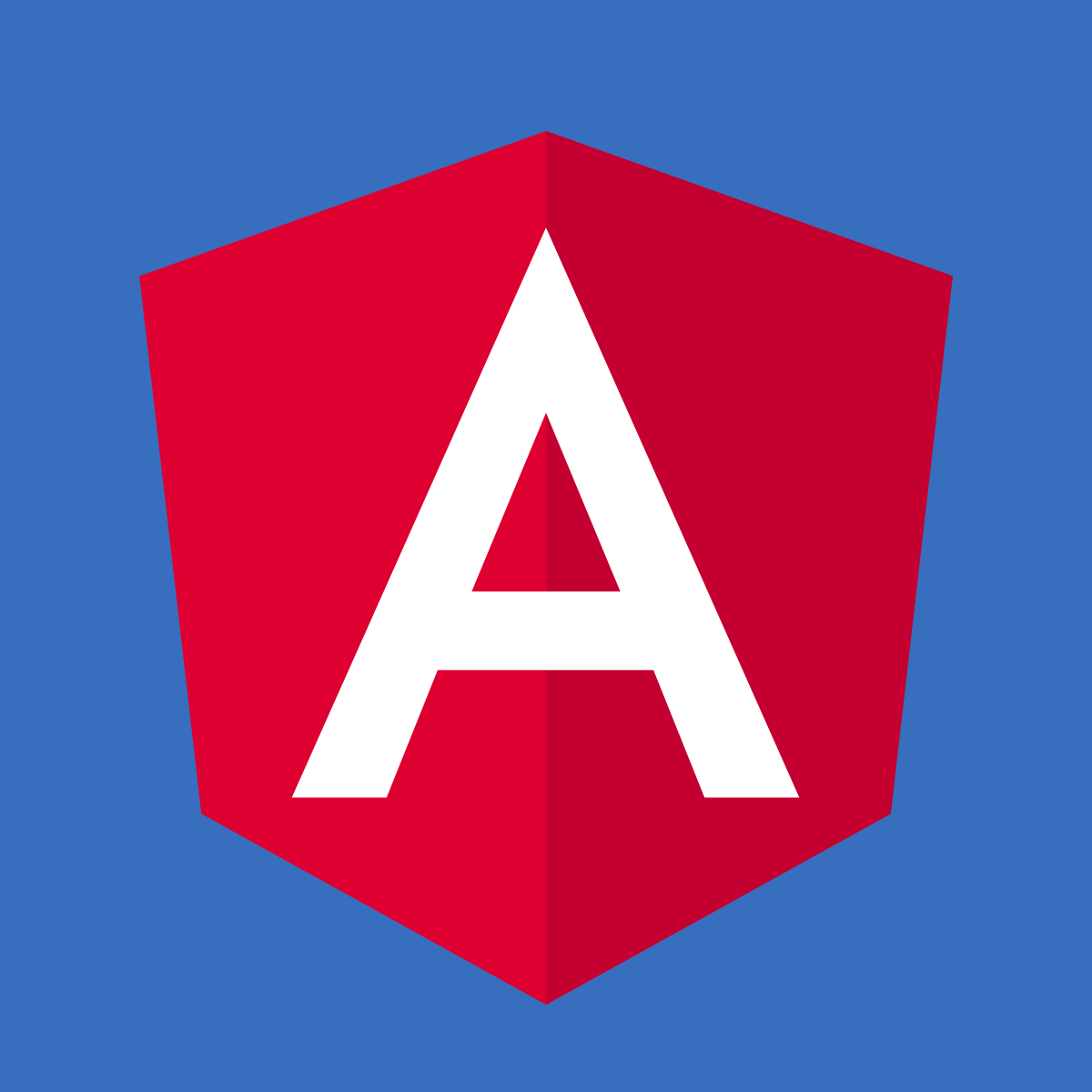
3 replies on “Publishing a Private Angular Library via Git”
This Article was mentioned on grey280.net
This will not publish the angular liberary to the gitlab package registery rigth ?Is there any way to pulish the dist folder to the gitlab package registery ?
Hi Reena,
This does not publish to the GitLab registry. Unfortunately, I don’t have exact steps to do that; from memory, I believe you have to change the library’s angular.json and package.json to have the GitLab registry as the publish destination, do an `ng build` of the library, and then `npm publish` from the `dist` folder.