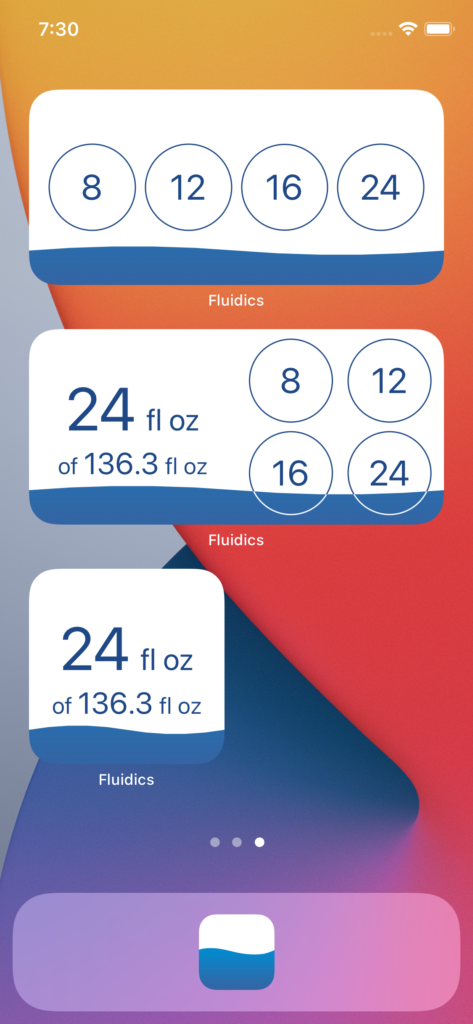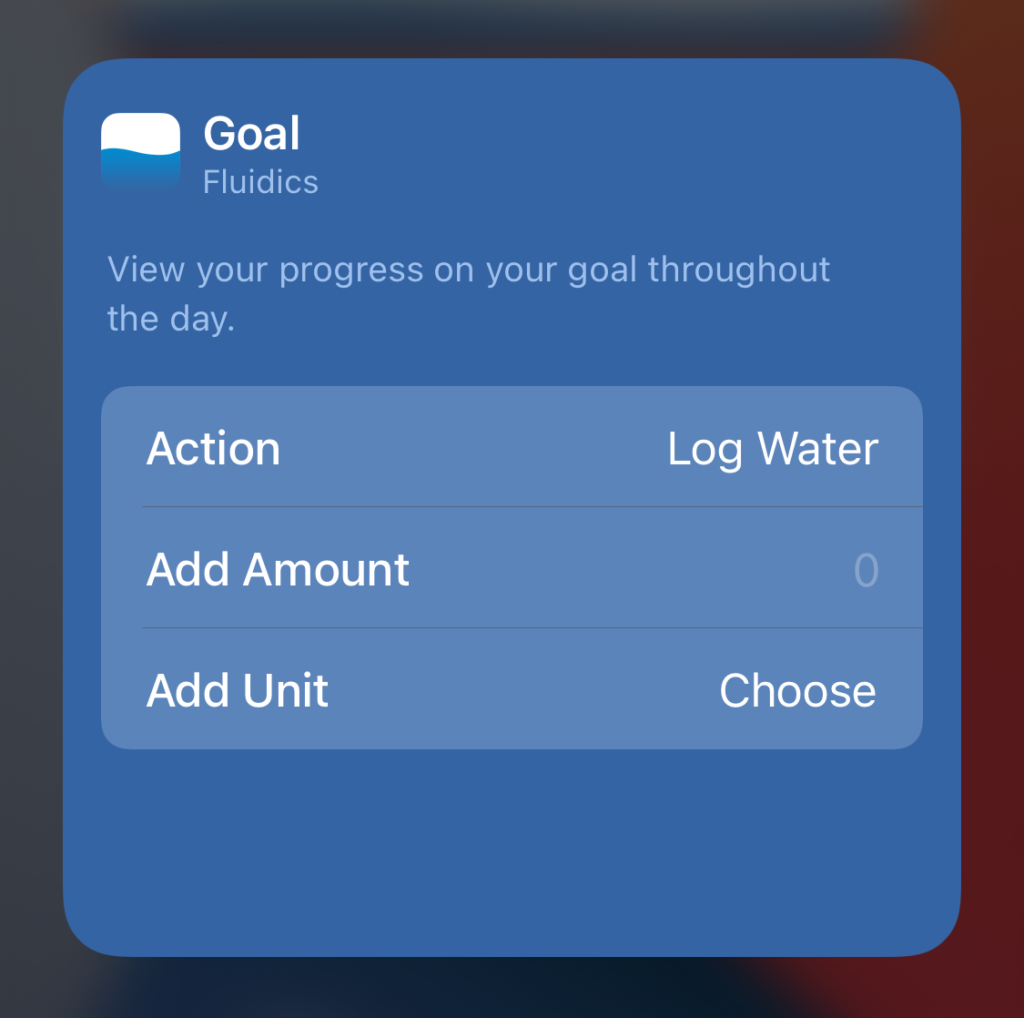Every time I go to file a bug report Feedback with Apple, I have to remember how to gather a sysdiagnose; on macOS, the whole diagnostic process is automatic in the Feedback app, and if you have Feedback installed on iOS, it is there too. I, however, make things difficult on myself, and use Feedback on macOS to submit my iOS bugs.
A sysdiagnose, for those wondering, is a big bundle of diagnostic information that Apple (or the developer of an iOS app) can use to figure out what exactly went wrong when something didn’t work right on your device.
Since Apple’s documentation on how to gather a sysdiagnose leaves out a few key steps (FB8739343, if anyone at Apple is paying attention to this), I figured I’d write up the process for myself for future reference.
Without further ado, here’s how to gather a sysdiagnose on an iPhone X-class device. (Read: ‘no home button’)
- Press the volume up, volume down, and lock buttons all at once, and hold them for ~1 second. You’ll feel a little haptic buzz; your phone might also take a screenshot.
- Wait. Apple recommends about 10 minutes for iOS to gather everything.
- Open Settings and go to Privacy > Analytics & Improvements > Analytics Data
- Scroll through the list until you see a file whose name starts with “sysdiagnose_” and then the current date. (Protip: this list is super long, so once you’ve started scrolling, you can tap and drag on the little scroll blob on the right side of the screen to zoom through hit much faster.)
- Tap on the file, hit share, and AirDrop it to your Mac. (Or save it to iCloud, but I heartily do not recommend trying to email or send it via iMessage – it’s probably like a quarter of a gigabyte.)
Hopefully this helps you, and as someone who has to try to figure out why software isn’t working right, thank you for taking the time to get all the diagnostic information – it’s very helpful.